How do I use alternate imagery on a sales channel?
Background
Often, a particular channel will request that you use alternate imagery for your products on their site, due to them needing to be in a particular order, or carry a particular background colour. Shipatron makes this process easy by allowing you to upload alternate imagery for a sales channel, using our Product Translations feature.
Sounds great, let's start
Go to your Shipatron product catalogue, and click on a product to open the Product popup. Click on the Translations tab.
Products > Product Popup > Translations
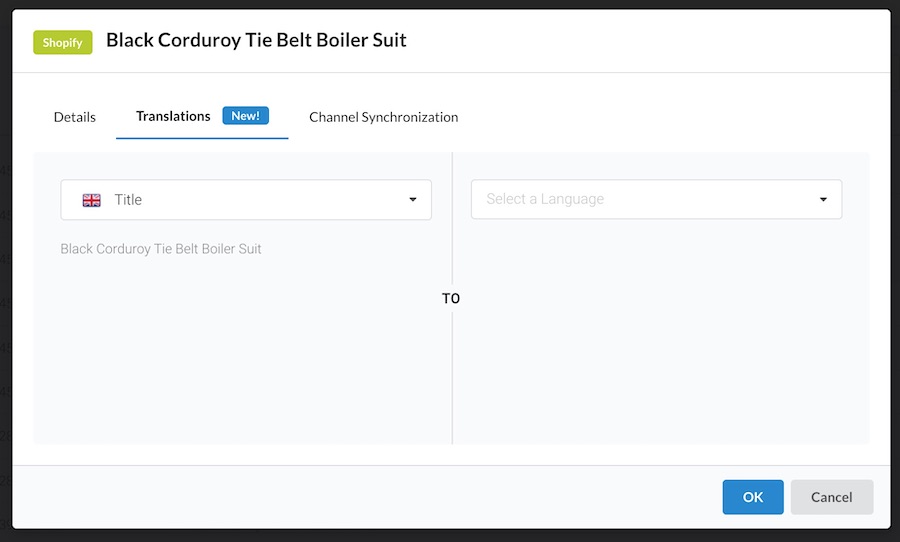
Use the dropdown on the left to select the property of the product that you are looking to translate, in this case, Images. The existing images will be displayed on the left.
Use the dropdown on the right to select the channel you want to upload new images for (for example Harvey Nichols)
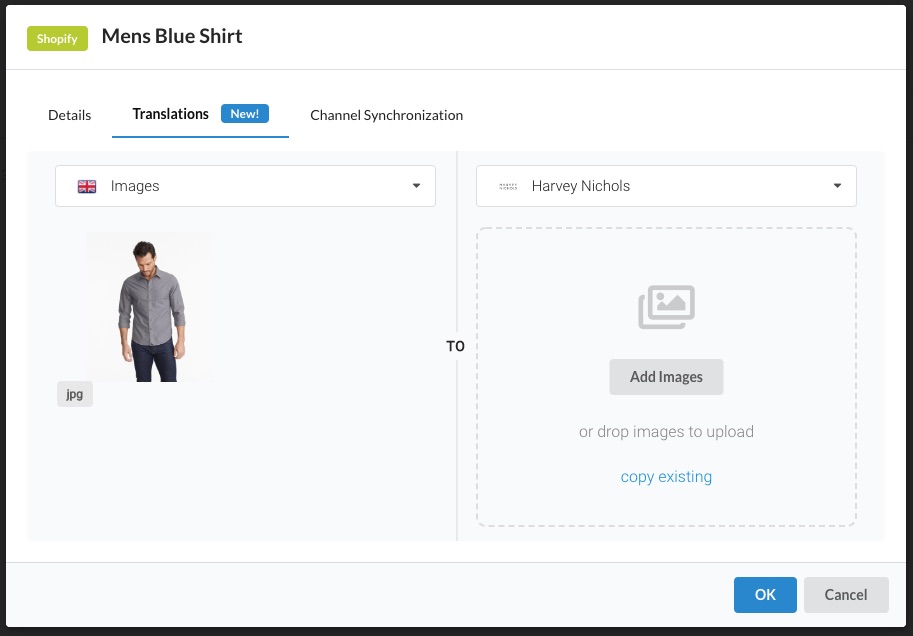
If you only need to modify a few of the images, first click copy existing to get a duplicate of your existing images. These can then be re-ordered by dragging the images around, and also removed. To upload a new image or set of images, click on the Add Images button.

After you are happy with your new images, your channel needs to be configured to use those images. Go to Channel settings.
Settings > (target marketplace) > Settings > Advanced Options > Language
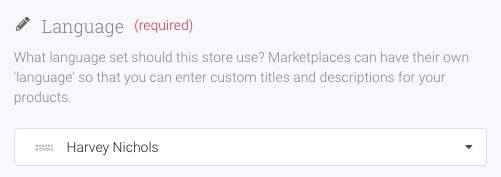
And that's it! All products for that channel will now use the images you have provided. If you don't provide any images for a product, the default ones will be used instead. Likewise, you you change or ad to them later, they will be automatically pulled in as part of the next product sync.