I’ve added products to my website but they aren’t showing in Shipatron
Background
Shipatron will automatically synchronise new products and product changes when you've successfully added a channel. For some types of channels, this happens instantly, for others it may take up to 2 hours for product listings to be found.
Remember: The first marketplace you connect to Shipatron is your master. So make sure you connect your core store (usually Shopify, Big Cartel or Squarespace) first.
Checklist
You can see which products have been synchronised with Shipatron by clicking “products” within the Shipatron app. The column titled “source” shows which of your marketplace the product was found in.
If you’ve added a product but it’s not showing up in Shipatron then you can:
- Make sure your store is connected. To do this just hit the settings cog icon in the navigation. Your store should be showing in the “Channels” section and say “Live”. If your store is not connected, just click “Add a channel”.
- Your products must be public. So if you're store is behind a password protected site, you will need to remove it so that shipatron can connect.
- Make sure you have waited at least two hours for product changes to come through. Hit refresh (SHIFT+F5) on the product page to ensure you’re seeing the latest product listing.
- Log out of Shipatron and log back in again.
- If you’ve completed the steps above, and products are still not appearing, you may need to reauthenticate your store. To reauthenticate, go to settings, and click the cross icon next to a channel. You can then click “Add a Channel”, and repeat the installation process for that channel.
Advanced Troubleshooting
For Squarespace sites, Shipatron will not be able to access your product list unless your products are published at the relevant location. This can be configured in Settings > Squarespace > Settings.
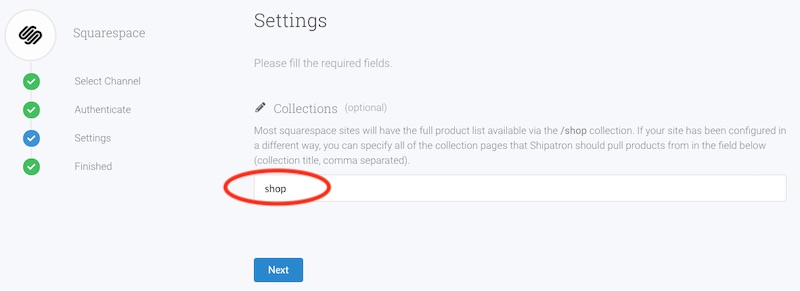
So if you've configured "shop" as the collection you wish Shipatron to collect, then shipatron will attempt to retrieve your file list from yourstorename.com/shop?format=json.
More help
If you’ve completed the steps above, and products are still not appearing, please contact support.