How do I add a connection to FDM in Shipatron?
This section shows you how to connect your main eCommerce store to FDM 3PL fulfilment.
Fulfilment Notifications & Refunds
Background
A fufilment is an action in Shipatron. A lot of things can be achieved using fulfilments, but one of the most powerful features is being able to send new orders to one or more of your fulfilment partners.
It usually only takes a few moments to setup your fulfilments in Shipatron using a four step workflow. Once the rules are setup, you can then focus on growing your business and making new products, letting Shipatron get your orders where they need to go.
Setting up a Fulfilment
Setting up a connection to FDM couldn't be simpler, and should only take you a couple of minutes.
- Make sure you are logged into Shipatron.
- Navigate to the settings (cog) area within the left navigation.
- Choose "Add a fulfilment" from the top navigation.
- Next, select FDM from the list of fulfilments.
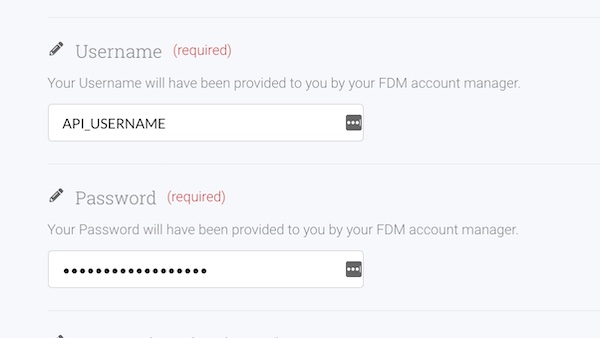
- On the next step, enter the API Username and Password that was supplied to you by your FDM onboarding representative. Once entered, click the 'Next' button at the bottom of the page.
- Enter your FDM Customer Code, then click 'Next'.
- You're done! Click the 'Save and Activate' button at the top of the screen.
Send FDM your API Key
- Make sure you are logged into Shipatron.
- Navigate to the user settings page by click on your name at the bottom of the left hand navigation.
- Click the Generate button next to 'API Key' at the bottom of the page.
- Click on the resulting key, and then press Ctrl-C when the popup apears to copy your key.
- Send this key to your FDM onboarding representative.
Product SKUs
FDM requires that all product variants have a unique SKU, which is a code that uniquely identifies a product variant option for stock keeping purposes. This can be anything under 20 characters, and is sometimes made up of attributes such as the collection or range, for example, an Autumn/Winter bag might have a SKU of AW18B001.
If your product list does not currently have a unique SKU to identify it, the first and esiest solution is to create one. For users on Shopify, it is an easy enough process to download your product list, edit the resulting spreadsheet, and then then re-uploading:
- Extract all products and variants with columns for SKUs, product name, variant name and barcode
- Identify where SKUs are duplicates and make them unique – you could add an A or a B at the end for example to differentiate
- Identify where SKUs are missing and make sure they are in place
- Re-upload the SKUs for product / variant rows that you have changed
Fulfilment Notifications & Refunds
If you would like changes to your orders, such as fulfilmnent notifications and refunds updating back to Shopify without you having to process them manually, it is a good idea to setup Manages Fulfilment on your Shopify channel.
How can I use Shopify to centralize my order management?
That's it!
Once you have setup a fulfilment, it's important to run through a test order to make sure everything is working as it should. When you've saved the order and it is running, it will appear with a "Live" icon on the setting page. If for some reason the fufilment is cancelled, it will return to draft mode.