Using Shopify to Manage you Multi Channel Orders
Background
Wouldn't it be great if you could see all your orders in one place, no matter where on the Internet your customers had made them? Then you'd have a single view of your orders and inventory, and be able to use one familiar interface to manage order proceses across your e-commerce ecosystem.
Shipatron can help you to:
- Send orders from your Mirakl marketplace (e.g. Harvey Nichols, Galaries Lafeyette, El Corte Ingles) back to Shopify
- Use Shopify as a single point for inventory management, across multiple marketplaces
- Use Shopify fulfilment processes (emails, returns, etc) across all your e-commerce marketplaces
When used in conjunction with Shipatron's order posting functionalty, you'll be well on the way to streamlining your e-commerce product and order management, so you can focuss less on admin and more on what you love.
Before you Start
Make sure you have setup Shipatron and followed the onboarding process to connect your main e-commerce platform (in this instance Shopify) and then at least one other marketplace. For more information see How do I add a new channel to Shipatron.
Installing Shopify Managed Fulfilment
- Make sure you are logged in to Shipatron.
- Click on the Settings cog from the left had side step menu.
- Click the channel which will manage fulfilment. This is most cases going to be Shopify. It will be the store where you want your orders to all return to.
- The channel will appear, select the tick which says "Settings"
- Ensure that the Manages Fulfilment property is turned on.
- Add any Filters that you need, in order to include/exclude orders based on the source channel, tags etc.
- Click the Save button in the header.
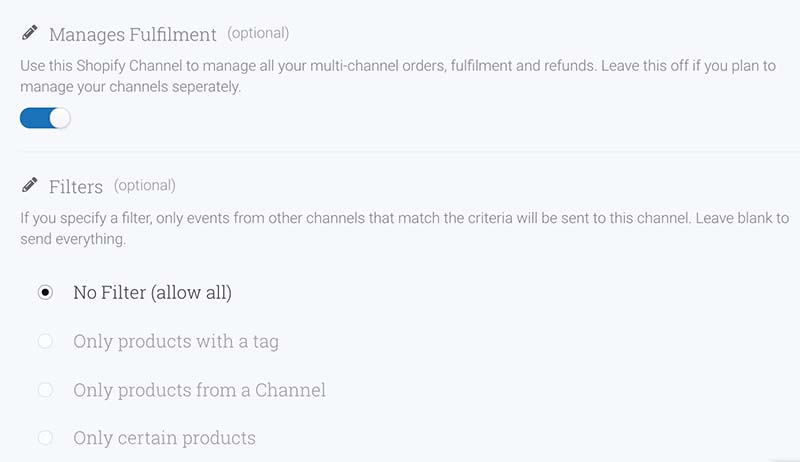
After saving, any order made within your other channels will be re-created on your Shopify store. Any change made to those orders in Shopify will be synchronised back to the original order, meaning the tracking information, refunds and cancellations can all be made in one place.
Shopify Managed Fulfilment Timeline
These steps are provided to help you understand how Shipatron handles an order made in your marketplace channels (such as Mirakl), and then processes them back to your master platform.
- An order is made on one of your channels
- Shipatron downloads the order and re-creates the order on your Shopify store (see "Order Prefix" below)
- Your fufilment process (warehouse, 3PL, or in-house fulfliment) will then be alerted by Shopify and given instructions to pick the order, if stock exists.
- Stock Exists?
- Products are picked and packed
- Shopify should be updated with dispatch information (including tracking)
- Shipatron detects the dispatch information and updates the original channel
- Stock Doesn’t Exist?
- The order is Restocked (refunded) in Shopify, in part or in full.
- Shipatron detects the refund and updates the order in the original channel
- Stock Exists?
- If at some future point a return is received, then the order can be restocked in Shopify and again the order channel will be updated automagically.
Notes
Stock should generally exist. Because inventory is updated daily (or hourly for those users on Shipatron's "Medium Business" plan), customers should rarely be able to purchase products which do not exist. However if you have a stock issue or if the inventory has become out of sync, you can simply cancel the order in Shopify and Shipatron will process the cancellation back to the order channel.
Order Prefixes. Orders made in your channel marketplaces will be given a prefix in Shopify so that you can identify the source of the order easily. The prefix is a two character code which appears before the order number generated in that channel.
| Code | Marketplace |
|---|---|
| SH | Shopify |
| HS | Not On The High Street |
| BC | Big Cartel |
| MG | Magento |
| EB | eBay |
| AM | Amazon |
| MK | Mirakl |
| HN | Harvey Nichols |
| SS | Squarespace |
| GL | Galeries Lafayette |
| EL | El Corte Ingles |
| FU | Feel Unique |