Connecting to a Shopify Dropshipper
Background
Shipatron helps you connect your ecommerce store to dropshippers so that you can sync your products and manage youyr dropshipping orders. With an easy to use interface and integration with many popular ecommerce platforms, you'll be automating orders and product updates in no time.
The Shipatron app for Shopify lets you pull products from Shopify and send to your dropshippers, which we call channels. You can also get orders to where they need to go by setting your main Shopify channel to manage fulfilment.
Notes
- Shipatron considers the first channel you connect to be the master. Changes you make to products within the master will flow through to other channels. For most shopify users, Shopify will be the master, so connect that first.
- Each dropshipper that you use will need to be setup as an additional channel. In order to connect those those platforms, you will send an invite to the administrator of that channel so that they can perform the authentication step.
- Once the dropshipping channel is authenticated, only the products and orders that relate to your brand will be downloaded into Shipatron.
Connect to your main Shopify store
- Create an account on Shipatron.
- Click on the 'Settings' nav item on the left hand side menu.
- Connect your main Shopify app by following the guide here: How do I add a new channel to Shipatron?
- If you are planning on managing all of your dropshipping order from within your main Shopify site, set that up by following the guide here: How can I use Shopify to manage orders made with marketplace partners?
Connect to a Dropship Partner
- From the Settings page, Click 'Add a Channel' and then choose Shopify Dropship Partner
- Enter the email address of your contact for that platform, and a personal message to identify yourself.
- Click 'Send Partner Invite'
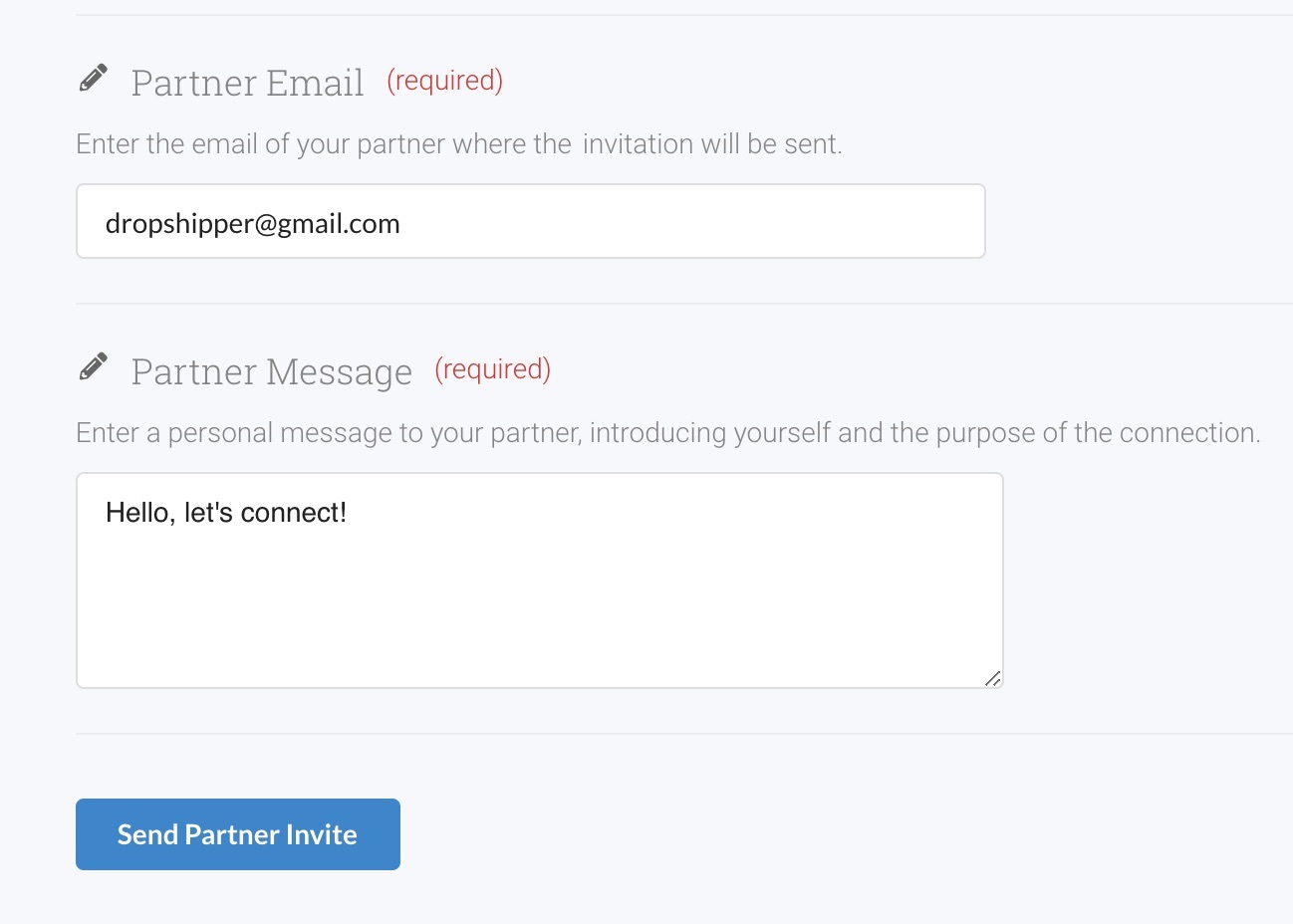
Thats it! Once your dropshipping partner has received the email and authenticated the channel, all orders made for your products on that site will be imported into Shipatron, and created on your main Shopify site. Any changes you make to that order, including dispatch notifications and refunds, will all flow back seamlessly to your dropship partner.
Sending Products to a Dropship Partner
Now you are ready to setup which products you would like synchronised. Click on Configure Sync.
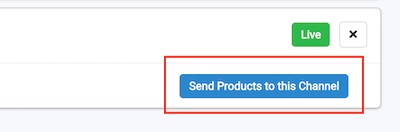
Find and then tick all the products you would like to synchronize. You can narrow down what you are looking for by using the search, which will search across all product information, including tags.
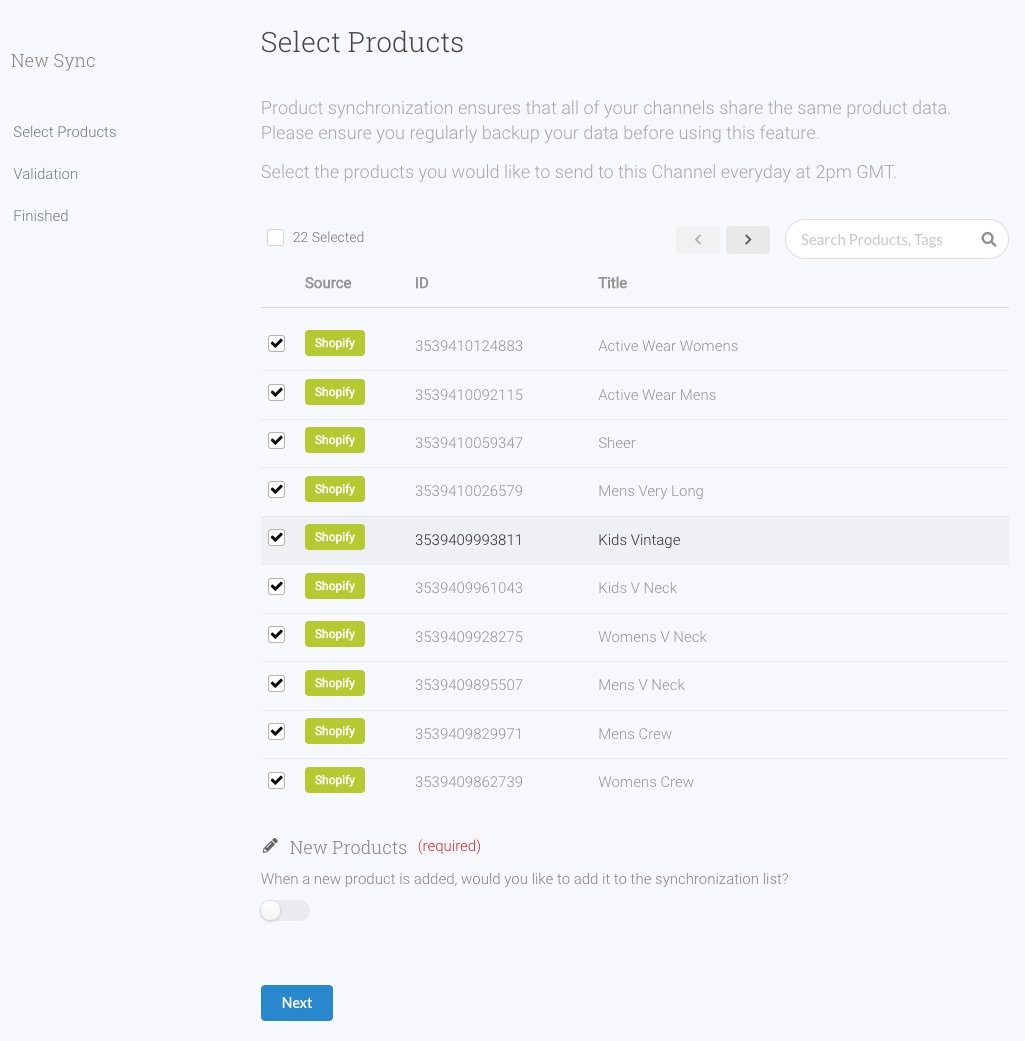
If you want to ensure that any new products that you create are also added to the sync list, ensure that New Products is ticked. You can filter which products are added in the resulting filter that is shown.
When you have selected which products you would like to send, click Next.
The products you have selected will now be validated to ensure that there is sufficient information and imagery for that platform.
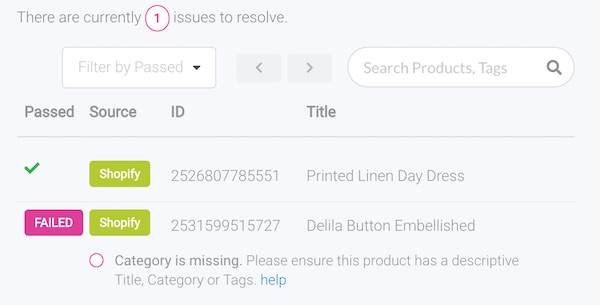
If any of your products have any issues (like the one above), Shipatron will give you advice about how to resolve it. This usually means adding tags to help with categorization, or changing the images to JPG. Any changes you make to products on your source eCommerce channel will update and revalidate after about 10 seconds.
Once you have resolved all the issues, you're all set! Click Next, and then Save & Activate.
Your products will now synchronize to your dropship partner every day at 2pm GMT, or hourly if you're on the Medium Business plan. Any changes that you make to your source products will be carried through on an ongoing basis. Easy!